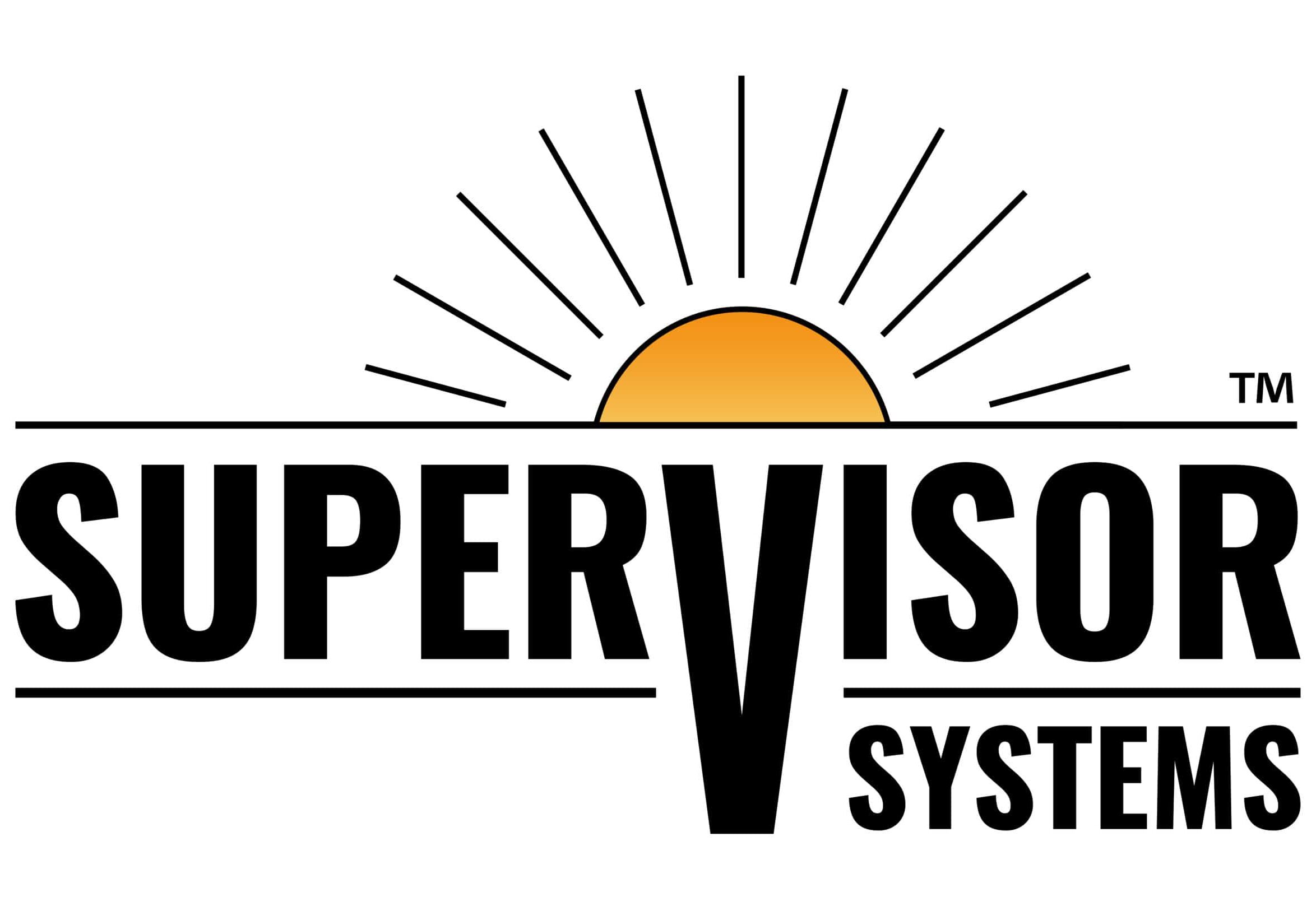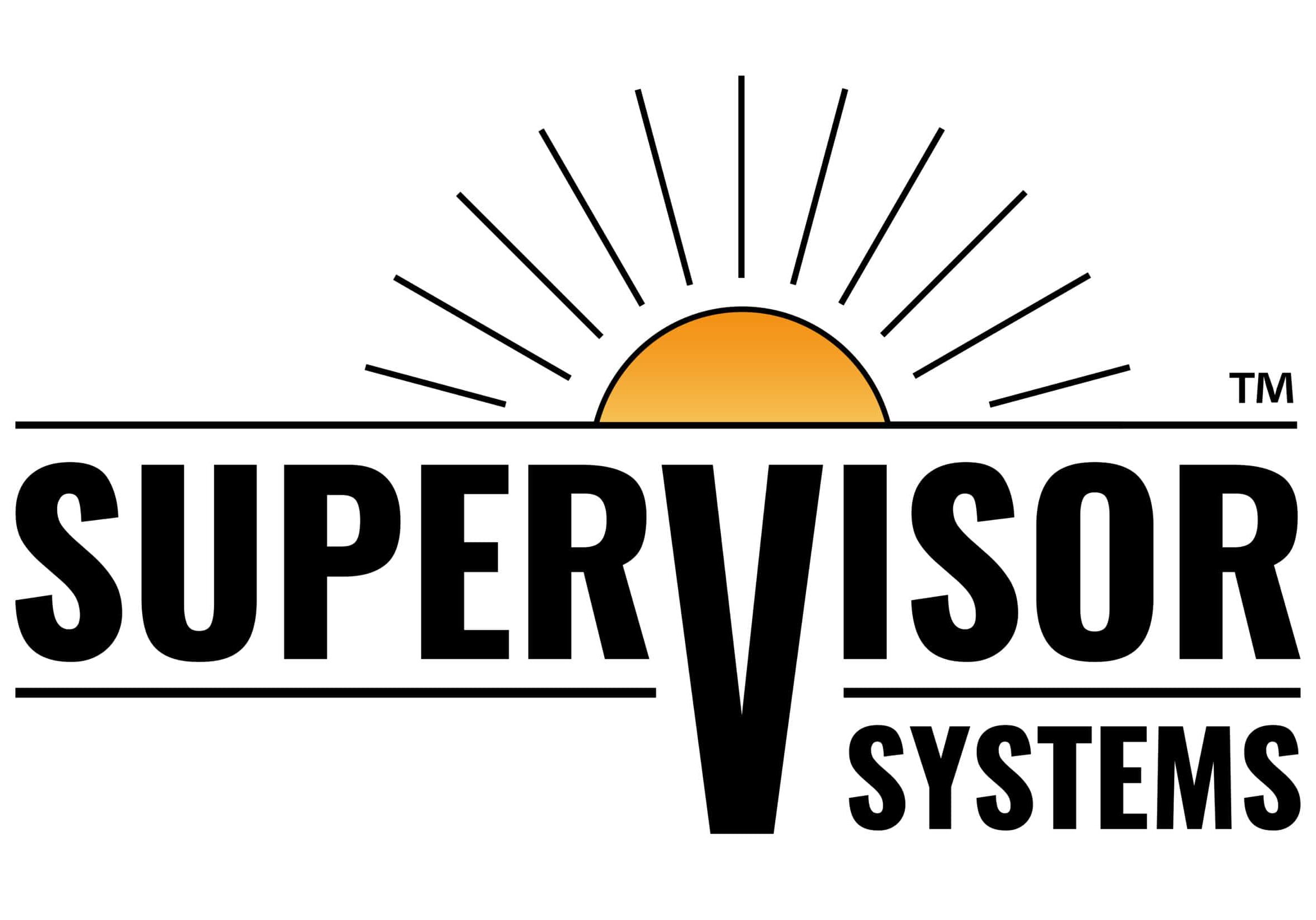Inventory Management Capabilities with Feed Supervisor
Harvest is over and the opportunity for inventory tracking is at the top of your mind. With increasing feed costs and the current economic situation, there was never a more important time to have a good handle on your actual inventories. As producers, you want to know the value of what’s on your farm at any time – without the collection of this information becoming a daily priority.
A common question we receive is how to track inventories. Follow these simple steps to accurately track the inventories on your farm using Feed Supervisor.
Clean up your feed types
- Archive the feeds you are not currently using, and then do a set inventory of zero if there is none on hand.
- Correct the pricing, lead times, expected shrink, and trigger points for each feed in use.
- Choose one of the following Inventory Management methods:
Option One: One-Day Inventory
Enter all inventories using educated estimates. This gives you an estimate of what is being used. As you utilize the Inventory Management tool on a more regular basis, the estimates will become more accurate.
Estimate the inventory of:
Bunks—Have your nutritionist help you get a good estimated measurement. Then, label/name your bunks and create a new feed type for each with every new crop year.
Bags—Have your nutritionist help you get a good estimated measurement. Then, label/name the bags in the order you want them used. Create a new Feed Type for each bag and use the crop date to help keep them straight.
Dry Hay/Straw/Hand Add Items–countins—Measure these and estimate them.
After the feeding is complete, and the Feed Supervisor software is updated; do a ‘Set Inventory’ for each item. ‘Set Inventory’ is a function that enables you to enter the inventory of a Feed Type through an estimate, harvest amount, or purchase order. This function is important to do when a Feed Type is empty/not on hand and at the beginning of a restock. For example, when the bin is empty, complete a ‘Set Inventory’ for a Feed Type as zero. Then when a new shipment of the ingredient has been delivered into the bin, complete a ‘Set Inventory’ to the load amount that was purchased.
Option Two: One feed type at a time
Instead of/ or in addition to estimating all of your inventories, begin logging these daily:
· Each receipt of the purchased ingredient
· Each ingredient as it goes empty, complete a ‘Set Inventory’
· Disposals or sales
Enter harvest ingredients as a feed type with a date, (i.e. Hylg 2011) so you can effectively track the amount fed versus the amount received into inventory to correctly adjust for shrink.
When working with inventories
- Choose the start date of the new incoming ingredient, especially if there is a price change. This allows your current inventory to be projected at the price it was purchased at.
- Set up your Inventory Levels screen to view in Dry Mater rather than ‘as fed’. The ‘as fed’ uses the percent dry matter that is currently active for the feed type within the ration. Because of this fact, wet feeds may take large jumps and declines in inventory weight during the month.
- Remember your Projected Shrink in the Feed Types setup screen will be factored into your reorder dates. Review them annually for accuracy and adjust, if needed.
- When your bin or bay is running low, take the time to weigh what is left and make a ‘set inventory’ point with that weight. The more often you do a ‘set inventory’ and get accurate weights on your remaining feed, the more accurate your inventory will be.
- The price per pound of your inventory is set in either the Feed Types screen or in the Ration.
Tools to make the job easier
We have created additional tools to make your day-to-day inventory management easier.
FS »Touch™
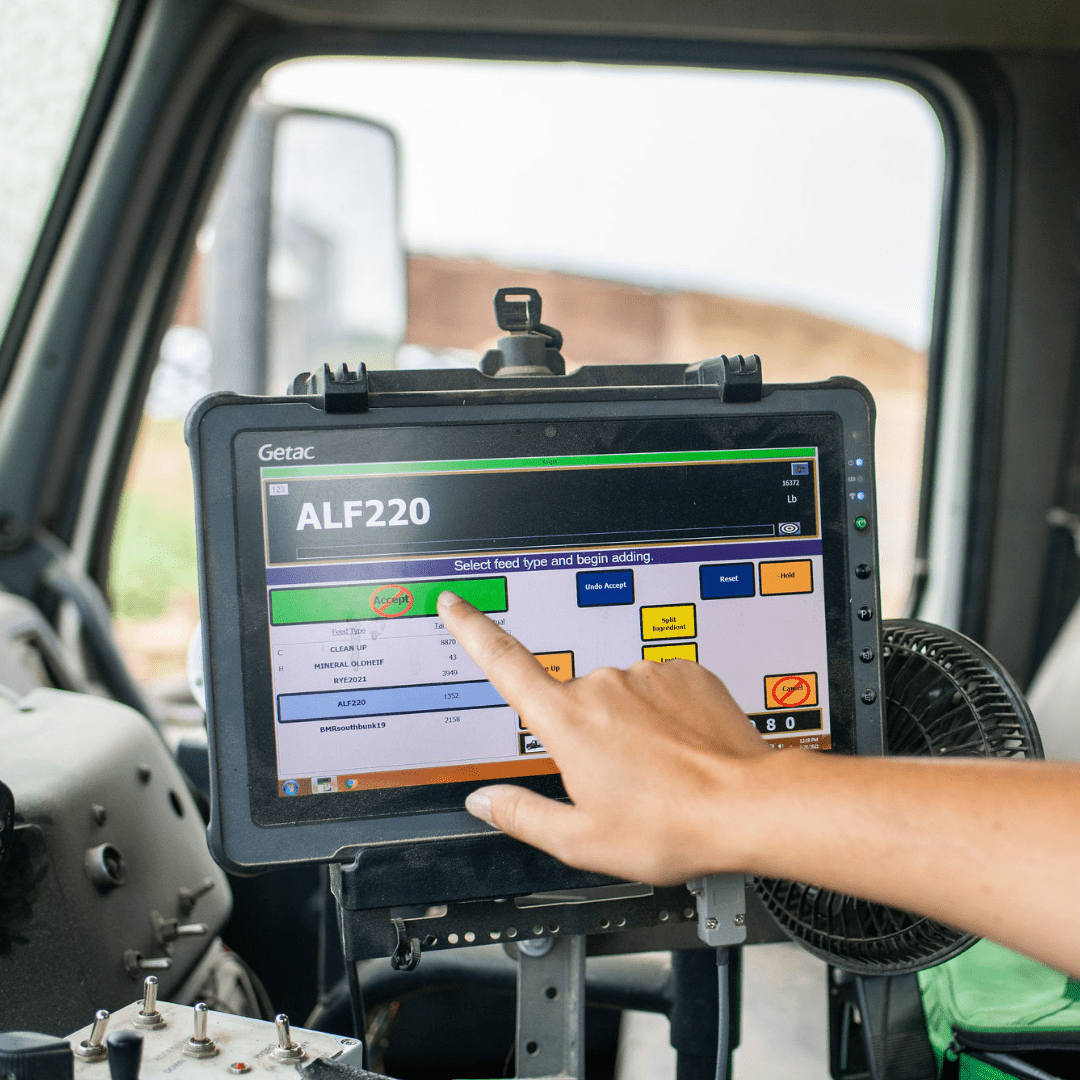
Make set inventory points from the tractor cab and use the tablet to take inventory.
Truck Supervisor™

Automatically record incoming harvest, purchase, and outgoing milk and sales with an all-enclosed Inventory Management system. This system includes a clicker for single pass weighing of harvest trucks, a Smart Card Reader for delivery trucks to weigh in and weigh out by swiping a Feed Type HID Card, and a Ticket Printer to print multiple copies of transactions for delivery and sales. Truck Supervisor interfaces with Feed Supervisor for an all-in Inventory Management System.
While this may sound like a lot, it can be accomplished in very little time.
Contact support@feedsupervisor with any questions you have. We are here to help you with your Inventory Management.